Top Bulk Rename Tools for Windows That Save You Time
Advertisement
Renaming files one by one is not just time-consuming—it’s also unnecessary if you know which tools to use. Whether you're organizing photos, editing thousands of filenames for work, or cleaning up downloads, there are several bulk rename tools for Windows that make the process fast, efficient, and customizable. Let's walk through some of the best options out there, each with a distinct feature set that might suit your needs.
What Are the Best Bulk Rename Tools for Windows?
Bulk Rename Utility
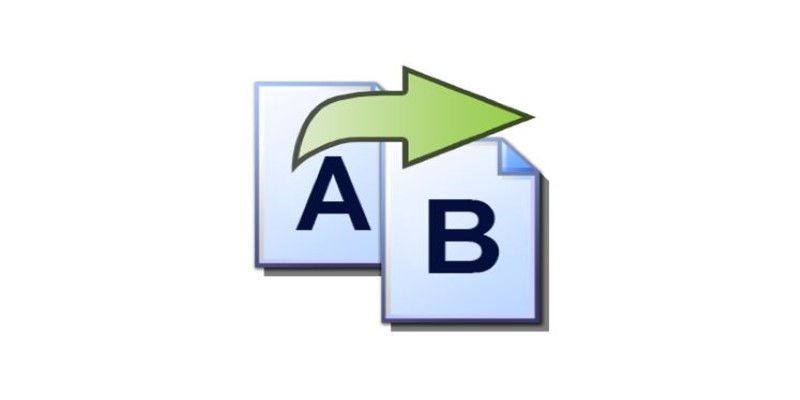
This one is a classic for a reason. It looks dated, sure—but it's hard to beat when it comes to functionality. You get dozens of checkboxes, dropdowns, and options for tweaking filenames in practically every way imaginable. Want to add numbering, remove characters, change case, and add timestamps—all at once? You can. The learning curve is a bit steep, but once you figure out where everything lives, it becomes second nature.
Advanced Renamer
A little more user-friendly than Bulk Rename Utility, this tool lets you build a batch of renaming rules before applying them. It’s a good fit if you want more control over your changes without toggling through tabs or menus. It supports image and GPS tags, making it especially handy for photo organization. It also shows a real-time preview, so you know what’s going to happen before you hit go.
ReNamer
ReNamer mixes simplicity and flexibility. You can start with presets or build your own rules using a combination of text, numbers, and metadata. One standout feature is its support for PascalScript, which opens up endless custom rename logic if you’re comfortable with scripting. But even without that, it does a fine job with basic operations.
File Renamer Basic
This one’s geared more toward casual users. The interface is cleaner and doesn’t throw too much at you at once. You get basic renaming options like find-and-replace, adding prefixes and suffixes, and numbering files. It’s not overloaded with features, but that’s the appeal—if you just need to tidy up a folder full of photos or songs, it does the trick.
Ant Renamer
Ant Renamer is free, open-source, and refreshingly lightweight. It supports Unicode, which is helpful when working with files in different languages. It includes several rename methods, from inserting text to using EXIF data from photos. It also supports batch undo, which makes testing out different formats less risky.
Flexible Renamer
If you like templates and patterns, this one’s worth a look. Flexible Renamer lets you define rules using wildcards and regular expressions. It’s less flashy than some others but handles large folders smoothly. It's particularly efficient for renaming by tag info, which is useful if you're dealing with music or video files.
Métamorphose 2
This one’s cross-platform, so you can use it on Windows and other systems. It’s slightly more technical, with support for regular expressions and advanced metadata handling. It’s a good pick for people dealing with multi-language content or who need precise formatting.
Flash Renamer
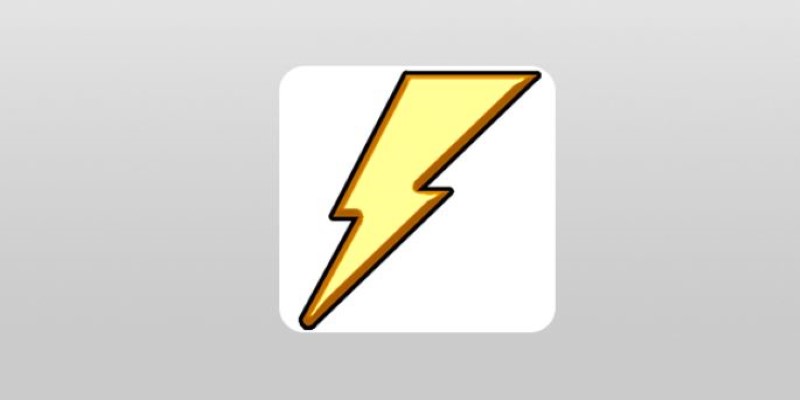
Flash Renamer leans toward users who want control but not chaos. It focuses on speed and preview clarity. You can filter files, organize them by folders, and create batch presets to use later. Though it's not free, it offers features like MP3 tag renaming and date editing that some of the free options lack.
Rename Master
Rename Master keeps things simple but effective. It's designed with speed in mind, especially for users who rename files regularly. It supports batch renaming using variables like file dates, names, and even ID3 tags from music files. One of its strengths is the detailed preview pane, which updates live as you change your rename settings. It's also portable, so you can run it from a USB stick without installing it.
PFrank (Peter's Flexible Renaming Kit)
This one is for users who want total control over how files are renamed. PFrank has a steeper learning curve, but in return, it offers one of the most customizable rename engines available. It supports regular expressions and bulk metadata edits and even allows you to define your own custom renaming commands. The interface is functional but not flashy, and it's best suited for users who don't mind experimenting a bit to get the results they want.
How to Use Bulk Rename Utility on Windows
Now that we've looked at several options let's focus on Bulk Rename Utility, one of the most feature-rich and widely used tools on this list. It can seem complicated at first, but once you know where to look, it saves a lot of time. Here’s how to use it to rename files efficiently.
First, download and install the software from the official site. Once it's open, you'll see a file browser at the top and a wall of options at the bottom. Don't worry—we’re only using what we need. Start by selecting the folder with the files you want to rename. All the files in that folder will appear in the window. Click on the ones you want to rename or press Ctrl + A to select everything.
Now, go down to the "Numbering" section if you want to add sequential numbers. You can pick where the number goes (start or end), set the padding (01, 001, etc.), and choose a separator. Then, move to the "Remove" section to delete characters. For instance, if your filenames start with unwanted prefixes, just enter the number of characters to delete from the start. If you need to replace text, scroll to "Replace," and enter what you want to change and what to replace it with.
Before renaming, check the preview column on the right—it shows what each new filename will be. If everything looks fine, hit the “Rename” button. The changes happen instantly. If not, adjust your settings and preview again. One good thing: the utility won’t rename anything unless the preview is valid, so you can’t break anything by mistake.
Conclusion
Bulk rename tools aren't just nice to have—they’re time-savers for anyone handling large batches of files. Whether you want clean names for your vacation photos or need to reformat thousands of reports for work, there's a tool that fits the task. Some are better for light use; others are built for precision and volume. Bulk Rename Utility stands out for its flexibility, but each tool has its own strengths. Once you find the one that matches how you work, renaming stops feeling like a chore.
Advertisement
Related Articles
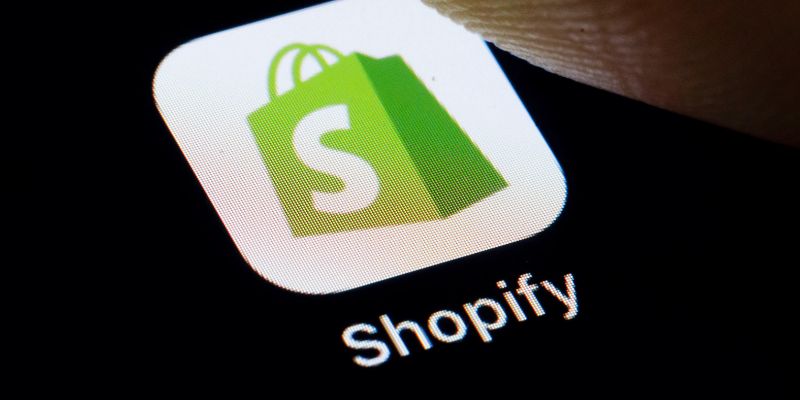
The 6 Best eCommerce Website Builders for a Successful Online Store in 2025

The 6 Best Email Apps for Android in 2025: Stay Connected Anywhere

How to Create and Manage a Slack To-Do List for Seamless Collaboration

Best Browser-Based IDEs for Web Developers

How to Check Instagram Analytics and Optimize Your Social Strategy: A Guide
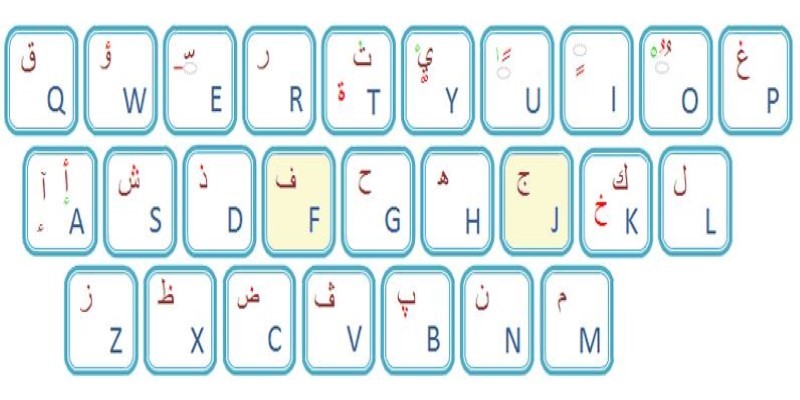
Top Arabic Keyboard Layouts for Typing on Windows

How to Build a LinkedIn Marketing Strategy from Scratch: A Step-by-Step Guide
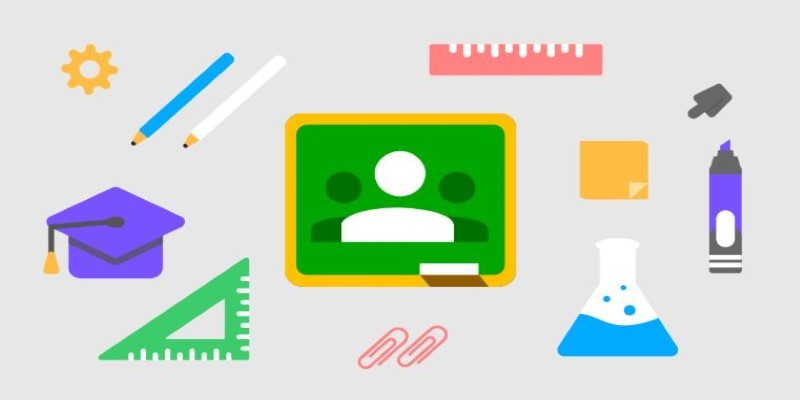
Simplify Teaching: 8 Education Tools That Actually Help
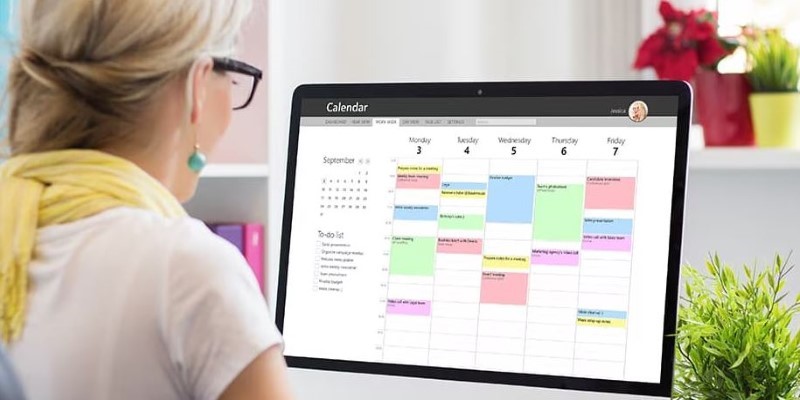
Reliable Calendar Programs for Windows Desktops

Best Extensions for Enhancing Qlik Sense Features
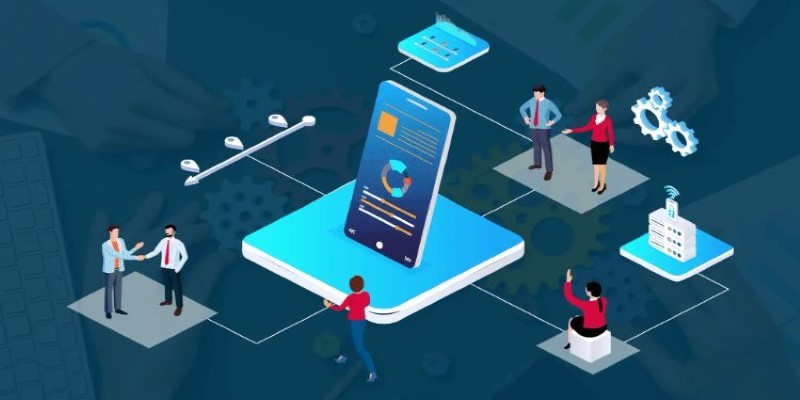
Top 10 Sales Force Automation Apps for the Retail and CPG Industry
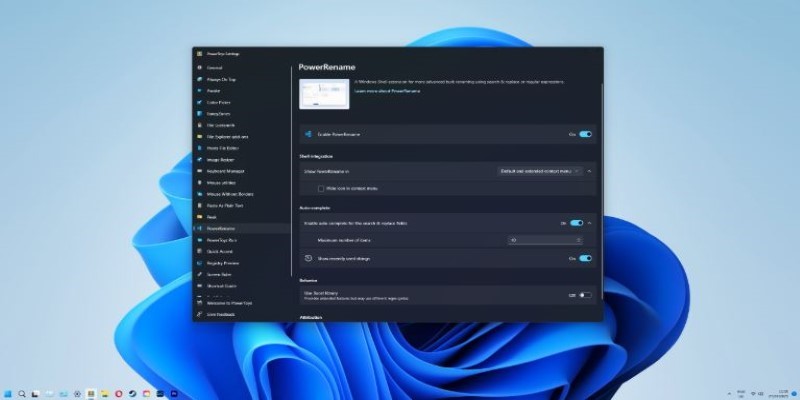
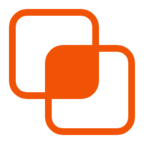 knacksnews
knacksnews