Top Arabic Keyboard Layouts for Typing on Windows
Advertisement
If you’ve ever tried typing in Arabic on Windows, you probably noticed it’s not just about switching the language from English to Arabic. The experience depends heavily on the layout you're using. Some layouts are intuitive and easy to adjust to, while others can slow you down or frustrate you with odd key placements. So, which Arabic keyboard layout should you go for? Let’s break it down.
What is the Best Arabic Keyboard Layout for Windows?
Standard Arabic (Windows Default)
Most people using Windows will end up with what's officially called "Arabic (101)" by default. This layout has been built into the operating system for a long time. It covers the essential Arabic letters and puts them in locations that align loosely with phonetic equivalents from the English QWERTY layout. For example, the Arabic letter ب (B) is where the English B is, and so on. It’s straightforward and doesn’t take long to get used to, especially if you already type in English.
But it's not perfect; for users who frequently need to type diacritics (tashkeel), symbols, or extra letters used in non-standard dialects, the Arabic (101) layout can feel limited. You’ll need to remember combinations or use the Alt key more often than you'd like.
Arabic (102)
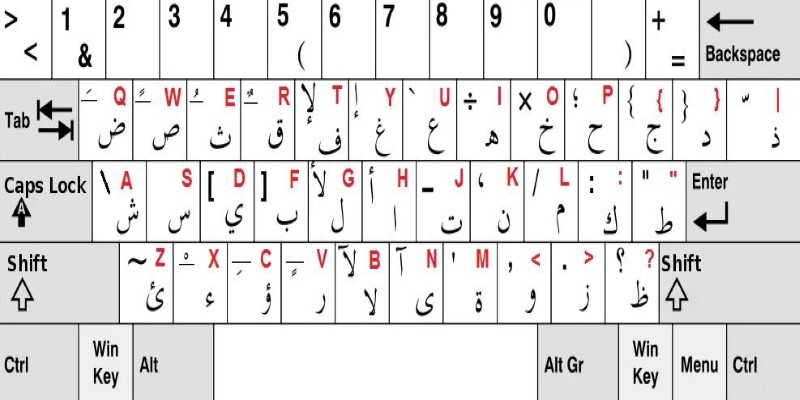
There’s also the Arabic (102) layout, which is more popular in North African countries like Algeria and Tunisia. It has a different placement for several keys, especially punctuation. While it might seem unfamiliar if you’re used to the 101 layout, it makes sense to people who grew up with French-style keyboards, as the structure leans more toward the AZERTY format.
For users in those regions or anyone dealing with French-Arabic switching, this layout can feel more natural. But if you're coming from an English QWERTY background, 102 may feel unintuitive and less efficient.
Arabic Keyboard – PC (Microsoft Modern Layout)
Microsoft has introduced a newer Arabic keyboard option called “Arabic – PC,” often referred to as the Microsoft Modern Layout. This one takes into account updated user habits and tries to blend Arabic typing with the modern expectations of tech users.
It keeps Arabic letters in familiar places but offers better support for symbols, punctuation, and even easier access to diacritics. If you type in Arabic daily — especially for work or content creation — this layout can help reduce friction.
The biggest advantage here is balance. It retains the basics of the 101 layout but adds logical shortcuts and tweaks that make a noticeable difference. It's like a fresh coat of paint on something that was already functional but is starting to show its age.
Phonetic Arabic Layouts
If you’re still learning the language or don’t have an Arabic keyboard physically in front of you, phonetic layouts might be helpful. These layouts let you type Arabic based on how words sound using your English keyboard. So, typing “salaam” would produce سلام.
There are various tools and software options offering phonetic typing — some built into Windows and others available as third-party downloads. They’re great for beginners, casual users, or anyone who doesn’t want to memorize traditional layouts. However, once you start typing in Arabic regularly or need to be more precise (say for formal writing), phonetic typing becomes a bottleneck. It's good for short messages or learning but not so much for consistent productivity.
Arabic (Egypt)
The Arabic (Egypt) layout builds upon the familiar Arabic (101) format but includes small changes tailored to local usage in Egypt. It keeps the core letter positions the same, so switching from the default won’t feel disorienting. What makes it different is how certain punctuation marks and symbols are arranged.
For instance, some brackets and quotation marks are placed in locations that align with Egyptian publishing and formatting standards. It's a practical choice for users who frequently type in Arabic for Egyptian readers or for anyone working with Egyptian media, education, or administrative materials. While not drastically different, the layout can improve typing speed and reduce editing for region-specific documents.
Arabic (Saudi Arabia)
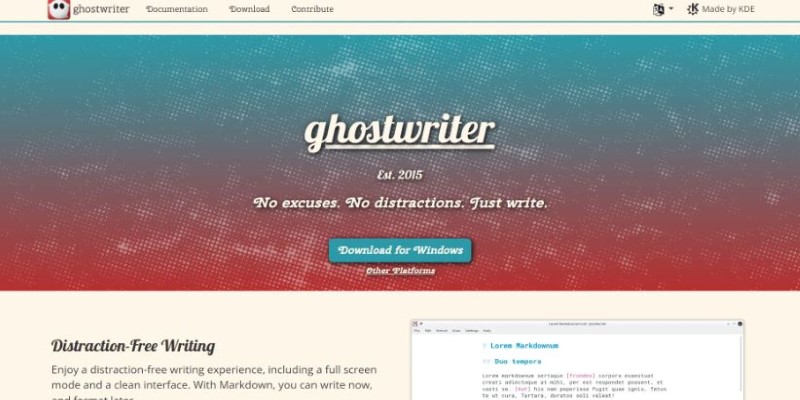
The Arabic (Saudi Arabia) layout is another variation of the standard Arabic (101), but it includes key placements that cater to formal and government-related usage within Saudi Arabia. This layout tends to offer easier access to symbols and punctuation marks commonly used in official documents or legal texts.
It maintains the same letter positions, which means there’s no new learning curve if you're already used to Arabic (101). It’s often preferred in offices or organizations within the Gulf region where formatting norms follow specific guidelines. If you’re dealing with formal Arabic writing that must align with Saudi documentation standards, this layout can offer a smoother typing experience.
How to Switch or Add Layouts in Windows
In case you haven’t set this up yet, here’s a quick overview:
- Go to Settings > Time & Language > Language.
- Under your preferred language (or add Arabic), click Options.
- Select Add a keyboard, and choose from Arabic (101), Arabic – PC, or others listed.
- Use Shift + Alt or Windows + Spacebar to toggle between layouts once you’ve added them.
You can even rename your layouts or rearrange the order in settings to make switching easier.
Conclusion
Choosing the right Arabic keyboard layout is more than a one-click setup. It’s about finding something that feels natural and supports how you use the language. Whether you’re writing full articles, sending messages, or practicing the alphabet, there’s a layout that fits — you just need to try one or two and see which sticks.
Some users may prefer a modern layout for daily work, while others might need regional formats for specific audiences. There's no harm in switching between layouts until one feels comfortable. In the end, the best layout is the one that helps you type confidently without breaking your flow.
Advertisement
Related Articles

Best Extensions for Enhancing Qlik Sense Features
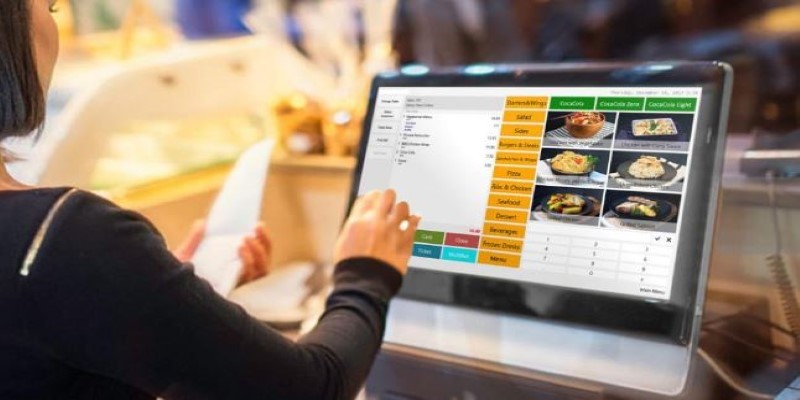
Best Generative AI Platforms for Creative Work in 2025

How to Check Instagram Analytics and Optimize Your Social Strategy: A Guide
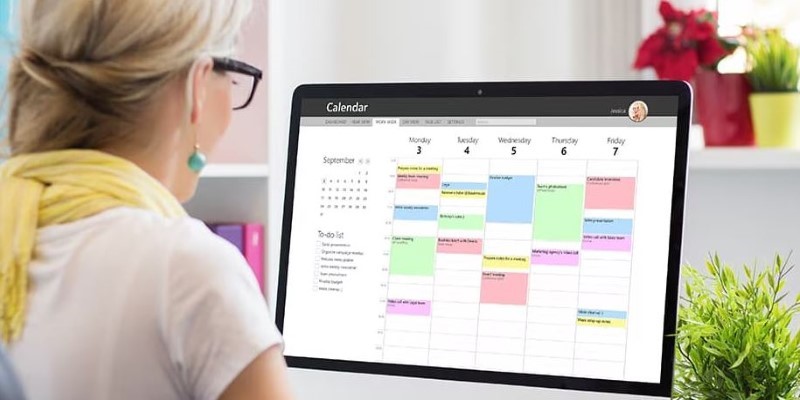
Reliable Calendar Programs for Windows Desktops
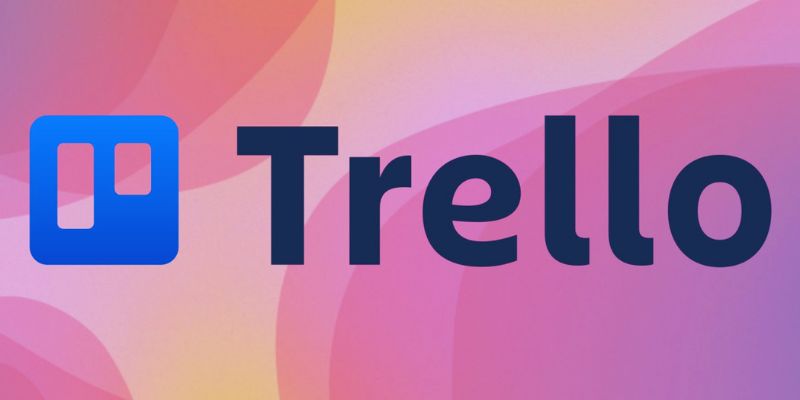
Master Trello: How to Create Recurring Tasks for Seamless Organization
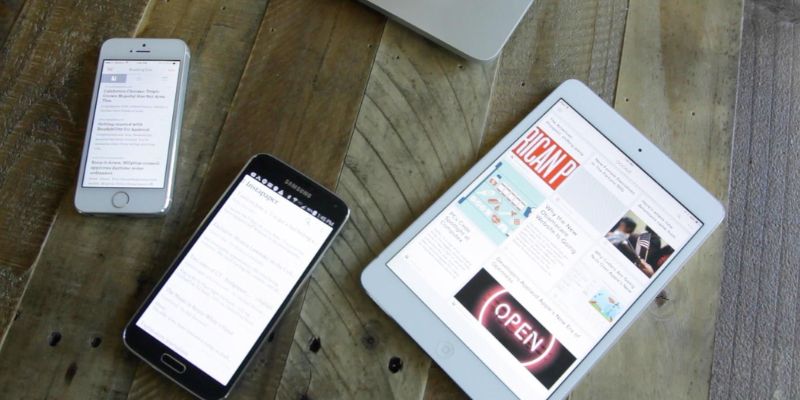
The 4 Best Read It Later Apps to Save Content and Stay Organized
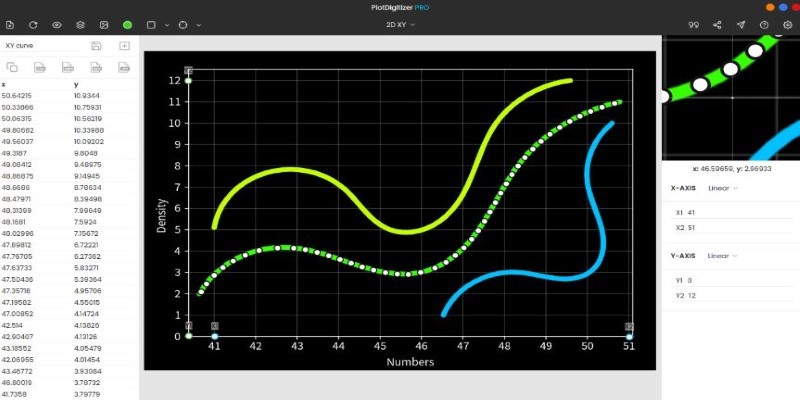
Top Tools to Pull Accurate Data from Any Graph Image

Best Tools to Manage Field Service Operations Efficiently
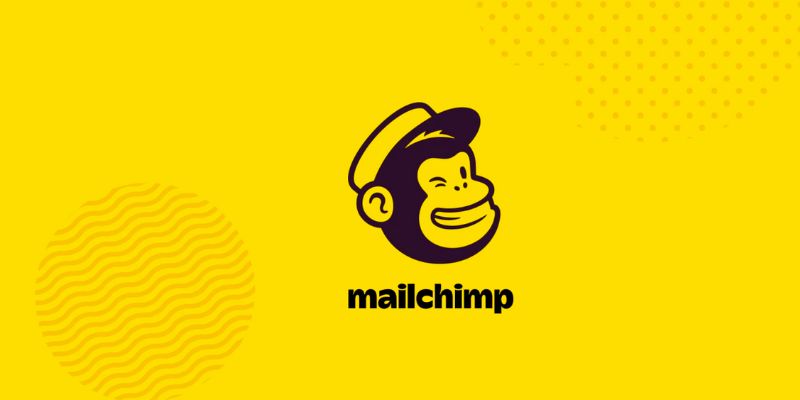
The 10 Best Mailchimp Alternatives in 2025: Top Picks for Your Email Marketing
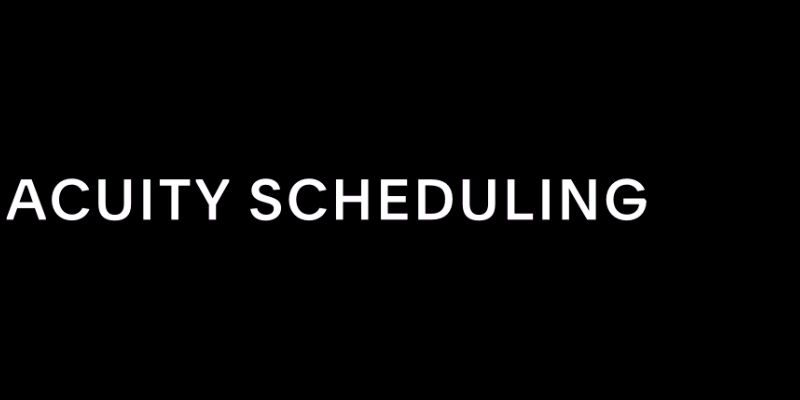
Maximize Efficiency: 7 Ways to Integrate Acuity Scheduling with Your Other Apps
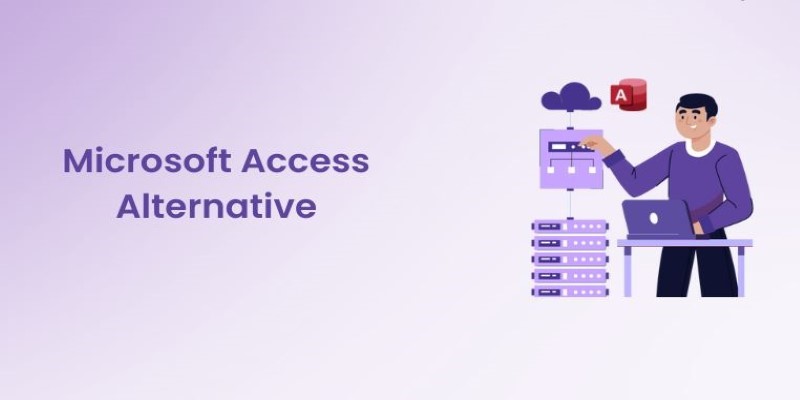
10 Best Microsoft Access Alternatives That Actually Make Life Easier

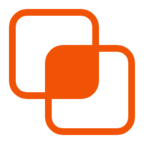 knacksnews
knacksnews