The 4 Best Read It Later Apps to Save Content and Stay Organized
Advertisement
Have you ever encountered an article or a post you want to read but have so much going on that you never have the time to review it again? Worry not; this happens to all of us, and this is where read it later apps come in. These make it easy to keep track of content you want to read later and act like personal diaries where you can save your favorite stories with a single click.
Also, these apps allow offline access, so you can read the content from anywhere, anytime, on all devices without needing the internet. Most importantly, apps simplify organizing your saved content with tools like tags, folders, and highlights. To assist you in selecting the best app from hundreds of options available, we have discussed the four top read it later apps here. So, pick any of them and never miss out on reading your favorite posts!
4 Best Read It Later Apps To Save Content
Here are the four best read it later apps to save content and stay organized:
Pocket: The Best App to Turn Articles into Podcasts
Pocket is one of the most complete and easy-to-use read it later apps. It works on Android, iOS, and the web. Many apps already have Pocket built-in, so saving articles from almost anywhere is very easy. Reading with Pocket is smooth. It removes all the extra stuff from web pages, so you see the clean article. You can also choose how your reading screen looks. Dark, light, and paper themes and a few font styles are available in the free version. One cool feature is that Pocket can read articles out loud. Press the mobile app's audio button, and your phone will start reading.
The voice sounds natural, and you can change the speed too. It's a great option for cooking, walking, or doing something else while listening. Pocket helps you stay organized too. Your main reading list is for articles you have not read yet. Once you read something, you can archive it, mark it as a favorite, or tag it so it's easy to find later. You can also highlight parts of articles that you want to remember. One downside is that when you open the app, it shows recommended articles instead of your saved ones. You must tap the "Saves" tab to see what you have saved. Pocket is free, or you can upgrade to premium for $4.99/month to get more features.
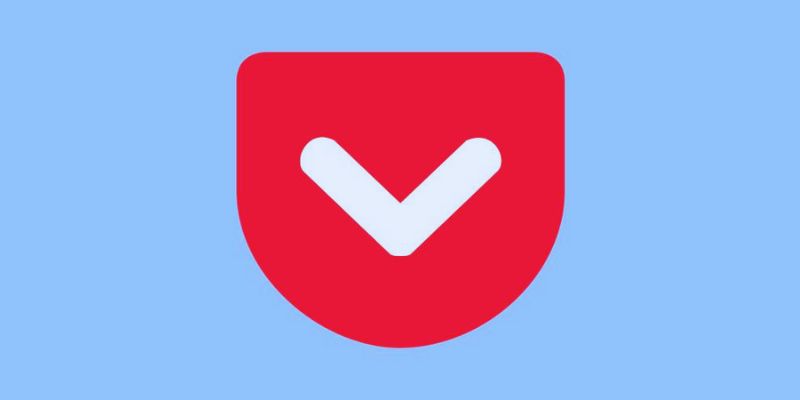
Instapaper: A Simple and Clean Reading App
Instapaper is one of the simplest read it later apps you can use. It's made for people who love to read without distractions. The design is clean and focused on text, with few images or colors. If needed, you can save articles easily using browser extensions or a bookmark tool. You can then read the articles offline using the mobile apps for Android or iOS or online through the website. The reading experience is neat and allows you to change fonts and colors to suit your style. One special feature is the speed reading tool. It shows one word at a time quickly to help you read faster.
You can change the speed if needed, though it will not be for everyone. Instapaper helps you stay organized. Your unread articles show up on the Home screen. Once you finish an article, you can archive it. You can also "like" articles or sort them into custom folders by topic. Unlike Pocket, Instapaper lets you add notes along with highlights. You can view all your highlights and notes in one place without opening each article again, making reviewing what you read easy. Another great feature is support for Kindle. You can send the articles you saved to your Kindle or download them as an EPUB file for other e-readers to read. Instapaper is free, or you can pay $2.99/month for Premium to get search, unlimited notes, and text-to-speech.
Omnivore: A Free and Powerful Read It Later App
Omnivore is a newer read it later app that is quickly becoming a strong option for anyone tired of using Pocket or Instapaper. It's free, open-source, and full of useful features, especially if you like reading newsletters. You can save articles easily through the browser extension or the mobile app. Reading is also smooth, with four color themes and 15 font options. It's a clean and flexible reading experience on most devices. A standout feature of Omnivore is its support for newsletters. The app gives you a custom email address, which you can use to sign up for newsletters.
Instead of cluttering your inbox, new newsletter articles go straight into Omnivore. You can also use its RSS feed support to keep up with your favorite blogs. Omnivore also works well with other tools. You can connect it to apps like Obsidian, Notion, Readwise, and Logseq. However, it is still new, and the app sometimes feels buggy. It does not have the same polished feel as Pocket or Instapaper, but it's improving quickly every year and might soon be one of the best apps in this category.
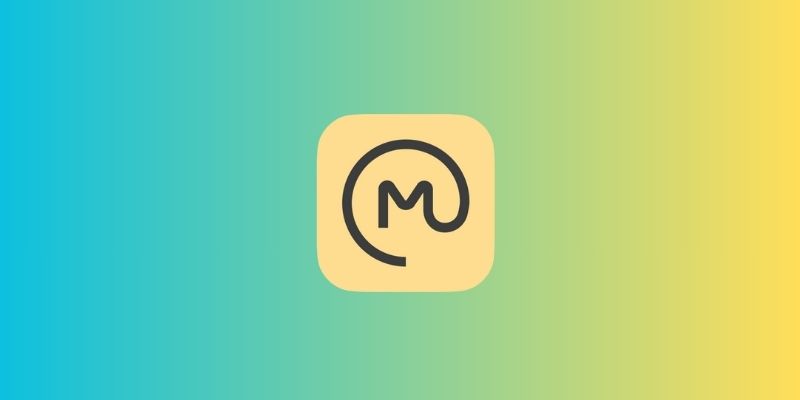
Safari Reading List: Best for Apple Users
Safari Reading List is a built-in feature on all Apple devices like iPhone, iPad, and Mac. It's not the most advanced app, but it's simple and free. It is already part of your Safari browser, so extra downloads are needed. Adding articles is super easy. On a Mac, click Bookmarks > Add to Reading List or use the shortcut Command + Shift + D. On your iPhone or iPad, tap Share, then choose Add to Reading List. Everything syncs across your Apple devices, so you can read articles later, no matter which device you use. You can even save articles to read offline, which is great when you don't have the internet.
Safari's Reader Mode helps remove ads and other clutter, making focusing easier. You can also change the font and background color to match your reading preference. The reading list shows articles in the order you added them. There is no tagging, folders, or other ways to sort them, which makes it simple but not ideal for organizing a lot of content. However, there is a search bar to help you find saved articles quickly. Safari Reading List only works on Apple products. This tool won't be for you if you use Windows or Android. Still, if you are already in the Apple ecosystem and want a quick way to save and read articles later, Safari Reading List is a solid and easy-to-use option.
Conclusion:
A good read it later app should make saving and reading articles easy, enjoyable, and accessible on all your devices. There is an app out there to match your needs, whether you want a simple tool or one with advanced features like highlighting and integrations. Choosing the right one depends on how you read, organize, and access your content.
Advertisement
Related Articles

How to Check Instagram Analytics and Optimize Your Social Strategy: A Guide
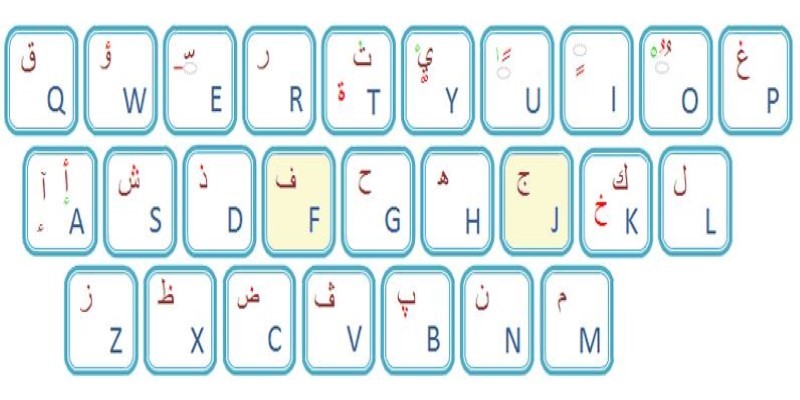
Top Arabic Keyboard Layouts for Typing on Windows

Best Extensions for Enhancing Qlik Sense Features
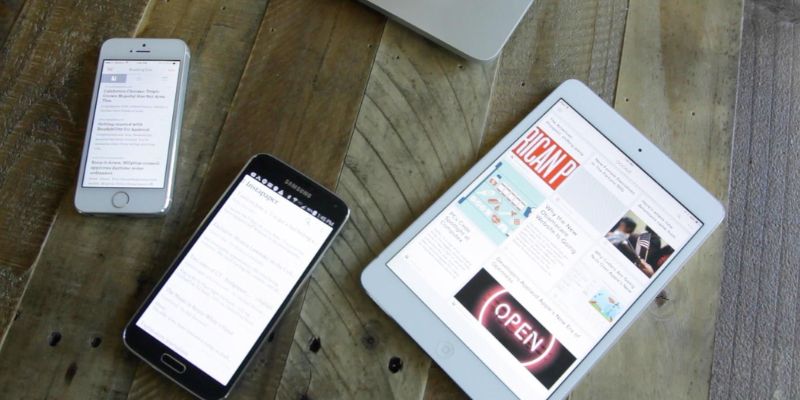
The 4 Best Read It Later Apps to Save Content and Stay Organized

The 5 Best Video Hosting Sites for Businesses in 2025: A Complete Guide
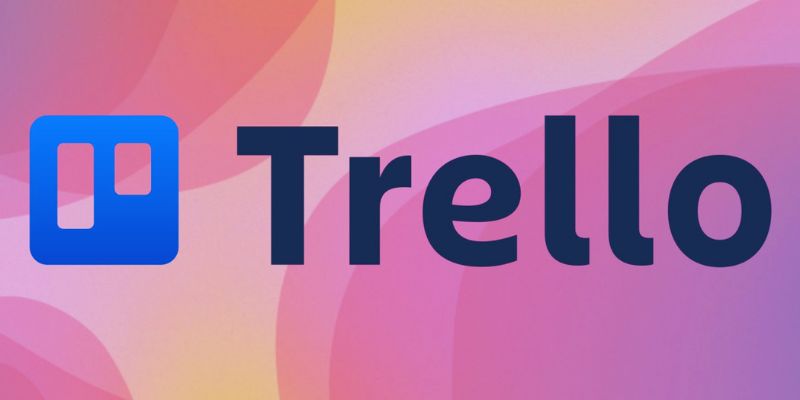
Master Trello: How to Create Recurring Tasks for Seamless Organization
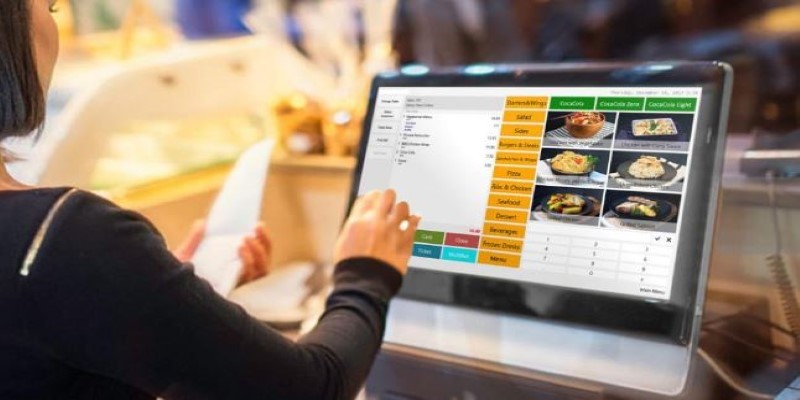
Best Generative AI Platforms for Creative Work in 2025
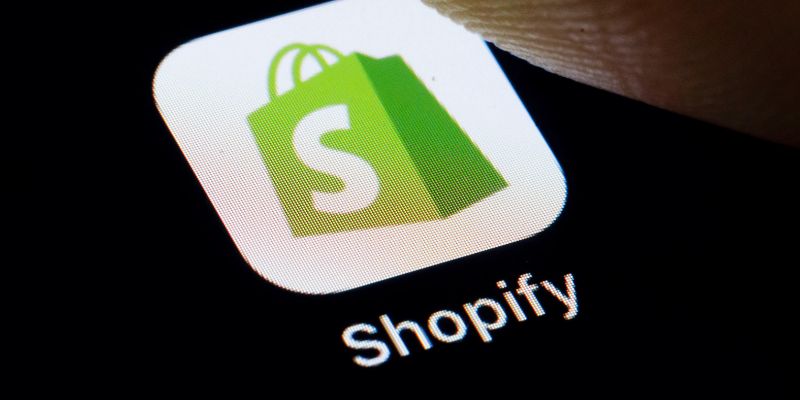
The 6 Best eCommerce Website Builders for a Successful Online Store in 2025

How to Use Google Sheets: A Beginner's Guide to Mastering the Basics

Best PCB Design Software to Streamline Your Workflow
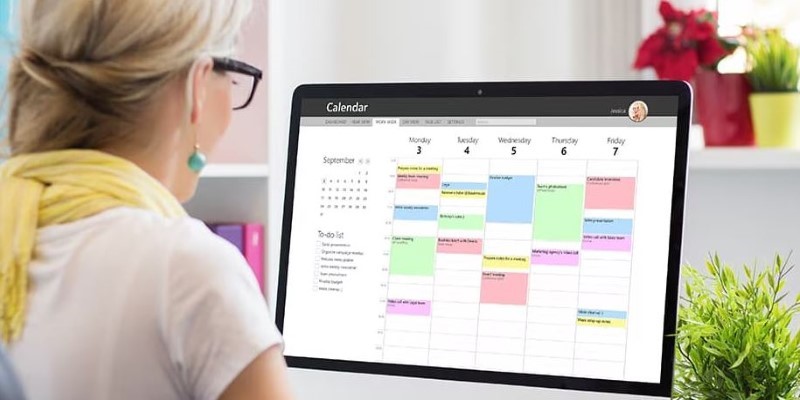
Reliable Calendar Programs for Windows Desktops

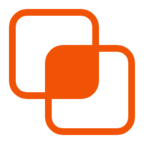 knacksnews
knacksnews