How to Use Google Sheets: A Beginner's Guide to Mastering the Basics
Advertisement
Google Sheets helps you organize data and work with spreadsheets online. Part of the free Google Workspace package, it performs nicely for personal, educational, or corporate use. You can view files from anywhere and collaborate in real time. Although it may feel daunting for first users, knowing the fundamentals will boost your confidence.
This guide offers a simple starting point. Learn fundamental formulas, formatting, and how to open, edit, and distribute a sheet. Everyone can follow along—even without prior knowledge. With practice, you'll manage data like a pro. Starting your path with this Google Sheets basic guide can help. Here, you'll learn the essentials of basic spreadsheet skills.
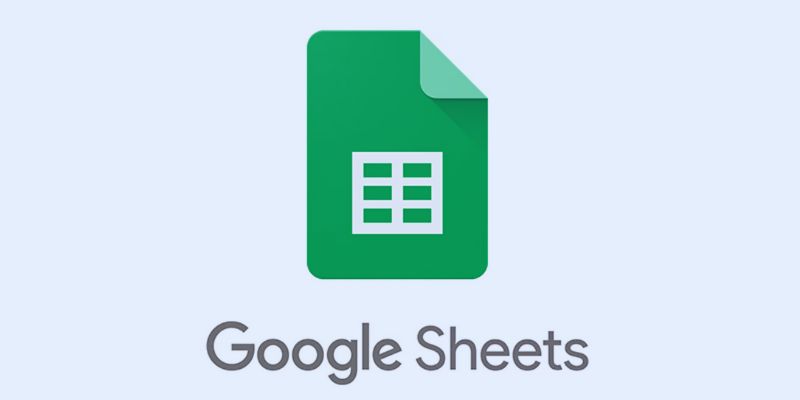
Getting Started with Google Sheets:
Launch Google Sheets via sheets.google.com from your browser. You need a Google account. Select a blank spreadsheet or template once logged in. Templates allow one to save time. Click the title to rename your sheet. Every spreadsheet has numbered rows and lettered columns. Click a cell to add data. Press enter to advance to the row below. Travel sideways with the tab key. Your work saves automatically, so there's no need to click a save button.
Experiment with basic typing—text or numbers. Highlight cells for formatting or change application. The toolbar lets you color, bold, or align text. Sheets function similarly to Excel but with web capabilities. You can zoom in for a better view. Learn gently; then, challenge yourself. Regular practice helps one to grow comfortable. If you’re a beginner, focus on one project at a time. Your learn Google Sheets basics adventure begins here.
Understanding the Interface and Menus:
Google Sheets boasts a neat and straightforward design. The menu bar will be shown at the top. It includes files, edits, views, insert, format, data, and more. Every menu comprises distinct commands. The file enables you to download or create copies. Edit allows one to undo pasting or actions. Use View to freeze columns or rows. Insert loads rows, columns, charts, or images. The format will enable you to vary the text look.
Use the toolbar below to sort or filter your data quickly. You can change the font size or add borders. The formula bar displays functions or cell content. To flip pages, look at the tabs beneath the sheet. For further choices, right-click rows or columns. Study the layout at your speed. There is a use for every button. See tool hints by hovering over icons. Mastery of basics depends on knowing menus. Keep working; soon, the whole interface will seem simple to operate.
Entering and Formatting Data:
Typing words or numbers into any cell first starts you. Every cell carries one value. Click another cell to start an additional entry. Data entry is fast and easy. Use the toolbar above to structure information. Change text size or style with simplicity. The bold text emphasizes titles. Center-align headings for improved layout. Use fill colors to group data. Format numbers as currency, dates, or percentages. First, highlight cells; then apply modifications. One can enclose text inside a cell. That maintains its readable nature independent of size. Wider headers result from merging cells.
Always double-check your entries for accuracy. Use borders to create tidy tables. Try first formatting a little portion. Don't overindulge in colors or fashion. Clean formatting makes data easier to read. Till you feel comfortable, keep practicing formatting. These foundations help with the next projects. Clean data allows sheets to look professional. Get comfortable routinely entering and editing. Good formatting enhances your spreadsheet's usability as well as attractiveness.
Using Basic Formulas and Functions:
In Google Sheets, formulas enable computation. For instance, each formula begins with an equal sign Type =2+2 in a cell. Enter to view the outcome. Cell references are another tool available. Try adding two cells with `=A1+B1`. Functions are set-forward equations. Among the common ones are SUM, AVERAGE, MAX, and MIN. Type =SUM(A1:A5) to add values. It figures the total numbers from A1 to A5.
Averaging determines the mean value. MAX offers the highest count. MIN is the lowest. Save time and lower mistakes with functions. Do not overlook the right syntax and parenthesis. As you type, auto-complete will be helpful. Google Sheets proposes choices. Click to choose from the list. Furthermore, you can mix formulas and functions. Start basic and develop with experience. Mistakes teach you something. View formulas by double-clicking cells. Using formulas often helps build your skills. Simple functions are quite useful instruments. They speed up and increase the accuracy of chores.
Sharing and Collaborating with Others:
Google Sheets facilitates group projects. In the top-right corner, under "Share," click. Add email addresses of persons you wish to share with. Select their position: Editor, Commenter, or Viewer. Data is something editors may alter. Commenters can leave feedback. Viewers can only look. You can also create a sharing link. Manage access to improve security. You can work alongside colleagues at the same time. Modifications show up in real-time. Ask questions using notes—tag others with @ to let them know.
Everyone can answer and fix remarks. Chat within the document when needed. Version history follows all changes. Restore earlier iterations anywhere at will. Clear communication is the foundation for best cooperation. Try carefully adjusting rights. Organizing data helps avoid editing conflicts. Sheets save all of your work. You never stop developing. On collaborative projects, sharing cuts time. Simply a few clicks will invite others. Google Sheets helps with seamless teaming. For school, business, or friends' planning, it's perfect.

Organizing and Sorting Your Data:
Organizing your data makes it easier to understand. Label your columns precisely first. Consult headers such as Name, Date, or Amount. Sorting arranges data. Choose your data; then, under Reverse Sort Z-A. Numbers can also be arranged from lowest to largest. View particular data by using filters. Under the toolbar, click the funnel symbol. Specify conditions to see if rows fit your requirements—clear filters to change the perspective.
For easier navigation, freeze the top rows. Show a row, then freeze at "View". Correct inputs come from data validation. For standard responses, use drop-down lists. Create groupings using color-coded rows. Add many tabs to help you arrange sheets—name tabs for clarity. Set them apart using color tabs. Keeping your data organized early helps save time later. Management of a neat spreadsheet is simpler. For greater control, practice sorting often.
Conclusion:
With steady repetition, Google Sheets is easy to pick up. Start small and grow daily in your ability. Apply it for either personal or business purposes. Develop your formatting, computation, and teamwork skills. Good layouts and clean data help to increase output. You will become confident in handling spreadsheets with time. Don't hurry; first, master every quality before advancing. Use functions and templates to save time. Share your work and invite others to collaborate. Discover its tools and expand your understanding. Build your basic spreadsheet skills guide using this Google Sheets beginner guide.
Advertisement
Related Articles
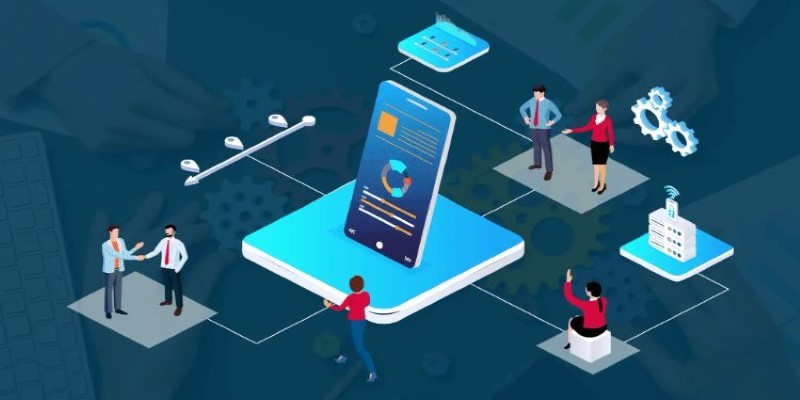
Top 10 Sales Force Automation Apps for the Retail and CPG Industry

Shop Smarter Online with These 10 Deal-Finding Websites
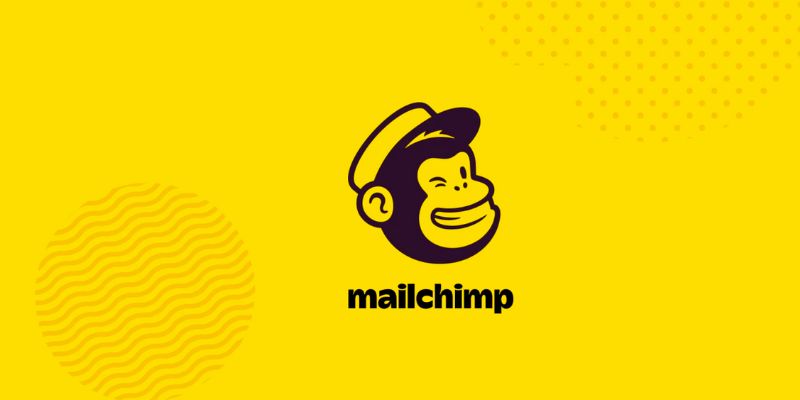
The 10 Best Mailchimp Alternatives in 2025: Top Picks for Your Email Marketing
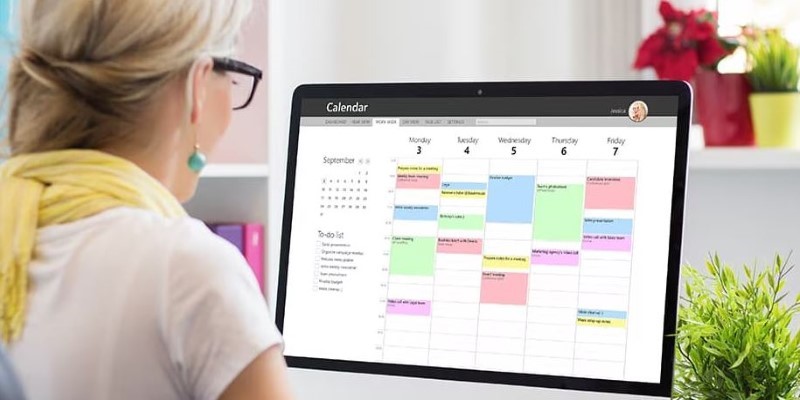
Reliable Calendar Programs for Windows Desktops
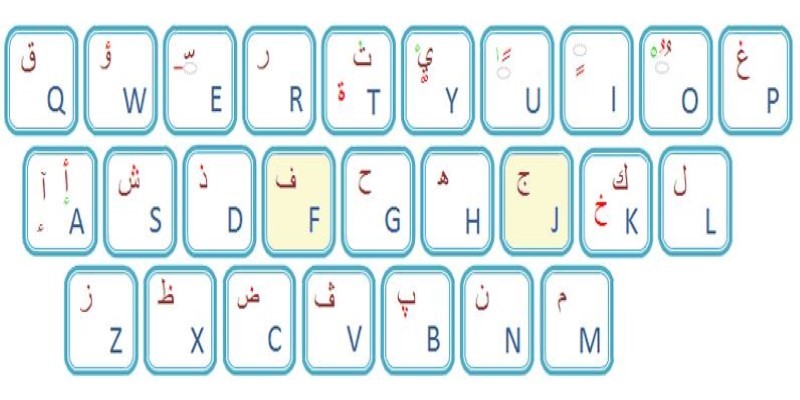
Top Arabic Keyboard Layouts for Typing on Windows
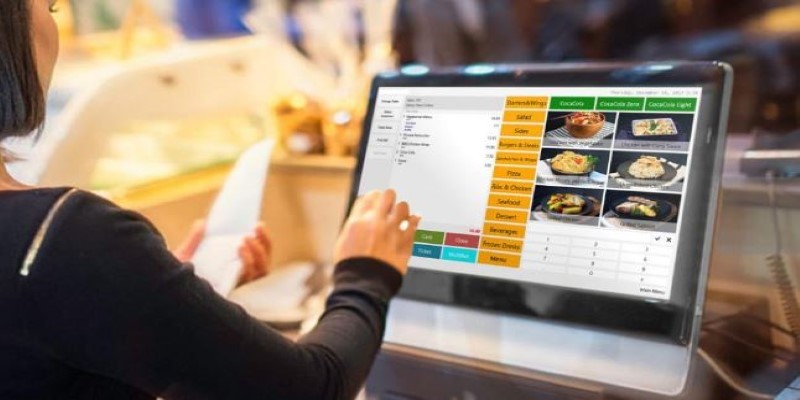
Best Generative AI Platforms for Creative Work in 2025
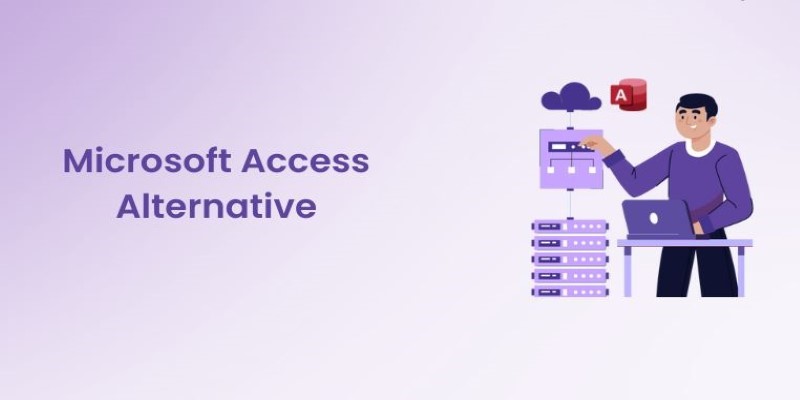
10 Best Microsoft Access Alternatives That Actually Make Life Easier

How to Use Google Sheets: A Beginner's Guide to Mastering the Basics

How to Build a LinkedIn Marketing Strategy from Scratch: A Step-by-Step Guide

Best Tools to Manage Field Service Operations Efficiently

How to Check Instagram Analytics and Optimize Your Social Strategy: A Guide
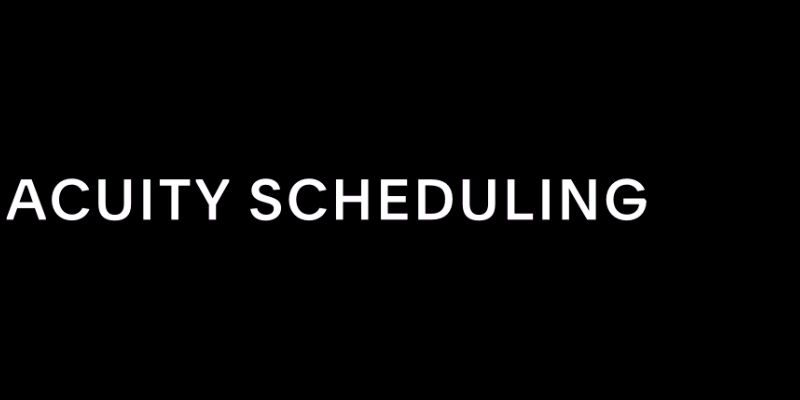
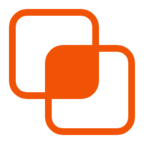 knacksnews
knacksnews