Reliable Calendar Programs for Windows Desktops
Advertisement
Keeping your days on track doesn’t always need cloud syncing, smartphone apps, or browser tabs. Sometimes, what you need is something right on your desktop—quick, clean, and without constant pop-ups asking for upgrades. Desktop calendar programs still hold their ground, especially for users who prefer simplicity, reliability, and better control over their data. Whether you're organizing meetings, managing tasks, or just trying not to forget your cousin’s wedding, the right calendar software can do a lot for your day-to-day. Let’s take a look at some of the best ones out there right now.
What Are the Best Calendar Programs for Desktop Computers
Microsoft Outlook Calendar
This one doesn’t need much of an introduction. Outlook isn’t just about emails—it comes with a fully integrated calendar that handles meetings, reminders, invites, and task planning. If you’re already using Outlook for work, this calendar makes even more sense. It works best for those who handle a lot of email-based scheduling. You can view your calendar by day, week, or month, set up recurring events, color-code tasks, and sync it with other calendars. But the best part? It's tightly connected to your inbox, so if someone sends you an invite, it automatically appears in your calendar.
Thunderbird with Lightning Calendar
Thunderbird is mostly known as an email client, but its Lightning add-on turns it into a complete calendar tool. It’s great for users who want a free, open-source alternative to Outlook. Lightning lets you manage multiple calendars, create tasks, and even subscribe to web-based calendars. You won’t find much flash here. Instead, it's more of a workhorse—it covers the basics, and it does so without hogging system resources. If you’re someone who prefers open-source tools, this combo fits well without trying to force you into an ecosystem.
VueMinder
VueMinder stands out for one big reason—it’s made specifically for desktop users. You don’t need to connect it to the internet to use it, which is a relief for those who like their schedules private and offline.
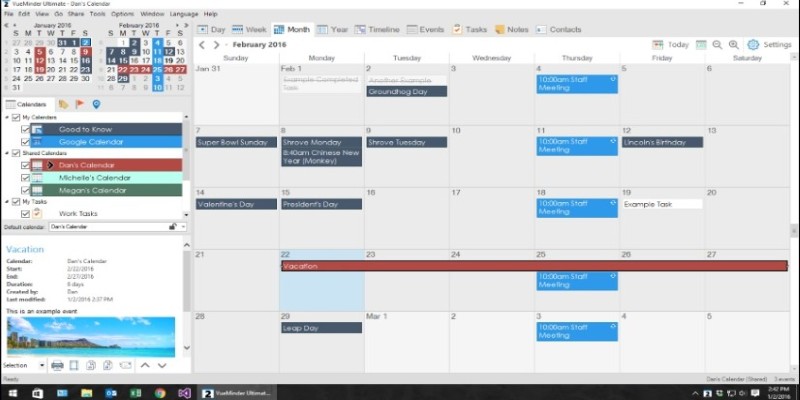
It comes with color-coded calendars, pop-up reminders, the ability to sync with Google Calendar (if you want), and even desktop widgets that show upcoming tasks. There's a free version with the basics and a paid version with more detailed options like calendar sharing, encrypted backups, and syncing across local networks.
Rainlendar
Rainlendar is one of those tools that doesn’t get much attention but ends up sticking around for years because people genuinely like it. It’s a customizable calendar that sits on your desktop like a sticky note—only way more useful. It supports to-do lists, events, alarms, and recurring reminders. You can also choose different skins to match how you want your calendar to look. There’s a learning curve at first, especially when it comes to managing the layout, but once you get the hang of it, it stays out of your way while keeping things visible.
Efficient Calendar
Efficient Calendar is built for planning—not just listing events. It comes with task management, multi-user access (in the Pro version), and detailed views to help you zoom into your week or month. It doesn’t come with fancy design or eye-catching elements, but it works well for users who are more into content than appearance. You can also set priorities for tasks, add attachments, and search past entries with ease.
OneCalendar
If you do want to see all your events from various accounts in one place but don’t want to keep bouncing between apps, OneCalendar is a good choice. It pulls your events from Google Calendar, Outlook, Exchange, iCloud, and more. It doesn’t do much beyond viewing and editing, but if your goal is to simplify calendar management, it handles that well. It also works offline and syncs once you reconnect. The layout is clean and distraction-free, so you can focus on what’s coming up instead of what the software looks like.
Calendarscope
Calendarscope is meant for people who live by their to-do lists. You get full control over color-coded events, recurring tasks, reminders, and printable views for those who still prefer paper.
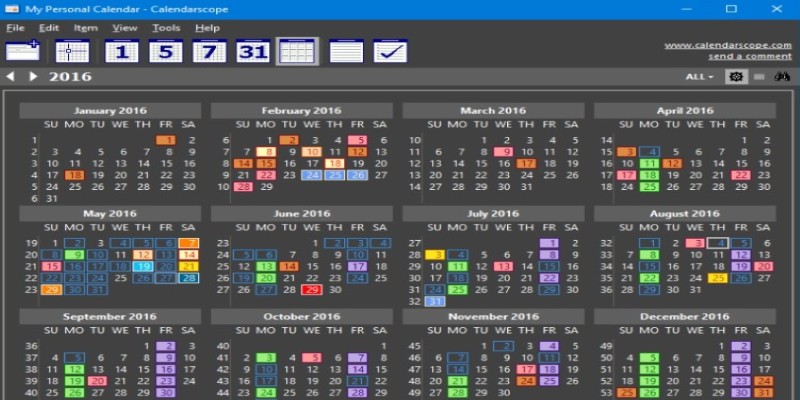
You can also publish your calendar as an HTML file, which is handy if you manage a public schedule or share your calendar with a team. It’s a bit old-school in design, but performance-wise, it’s smooth and reliable. This one is better for people who want something between personal use and professional planning—without overloading the screen.
How to Use a Calendar Program for Desktop Computers?
Among all the options, VueMinder stands out for users who prefer having their schedule open on their desktop without relying on a web browser. So, we will focus on it in this how-to guide. Once you download the free or Pro version from their site, the setup is quick. The interface feels familiar—click on a date, type your event, and it's saved. You can assign colors to different categories so meetings, errands, and appointments stay visually separated.
It also supports syncing with Google Calendar and Outlook if you ever want to connect, but it doesn’t depend on it. What makes it even more useful is how it stays in view without being in the way. The small widgets can sit quietly on the screen and keep your tasks visible while you work. You’ll also find it easy to back up your calendar or export it if needed. It’s a tool built for people who like keeping things simple but reliable.
Final Thoughts
Not everyone needs a flashy calendar loaded with team features and AI suggestions. For a lot of users, especially those who work solo or prefer managing time without constant syncing, desktop calendar apps still offer exactly what’s needed. Tools like VueMinder and Rainlendar are great when you want your schedule to be visible on your screen, not behind a login.
Advertisement
Related Articles

Best Tools to Manage Field Service Operations Efficiently
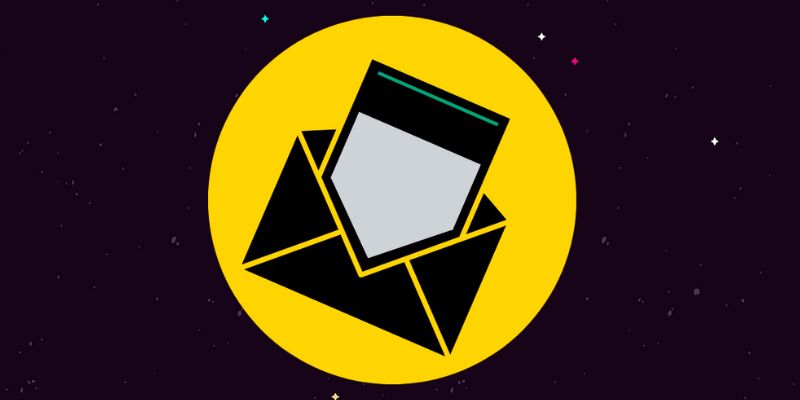
The Best Email Newsletter Platforms and Software in 2025: A Comprehensive Guide

The 5 Best Video Hosting Sites for Businesses in 2025: A Complete Guide
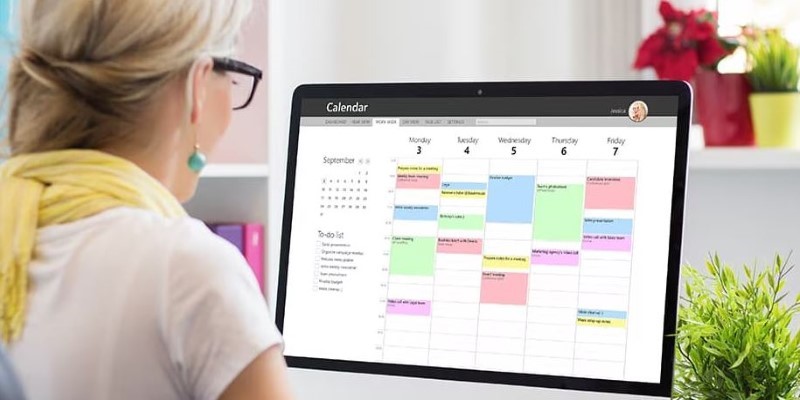
Reliable Calendar Programs for Windows Desktops
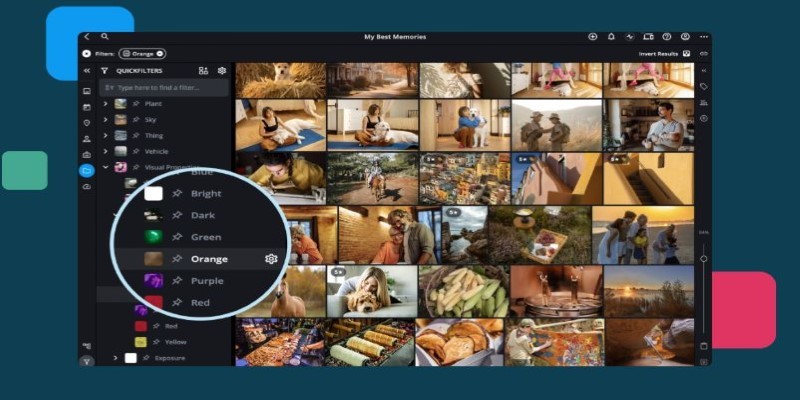
Best Software to Organize and Manage Your Photo Library
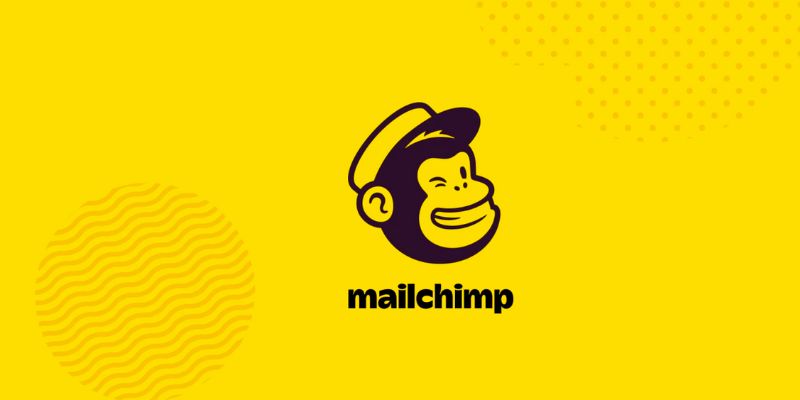
The 10 Best Mailchimp Alternatives in 2025: Top Picks for Your Email Marketing
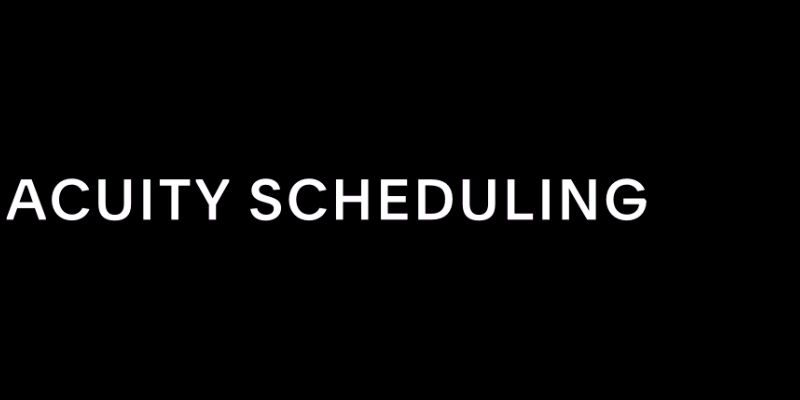
Maximize Efficiency: 7 Ways to Integrate Acuity Scheduling with Your Other Apps
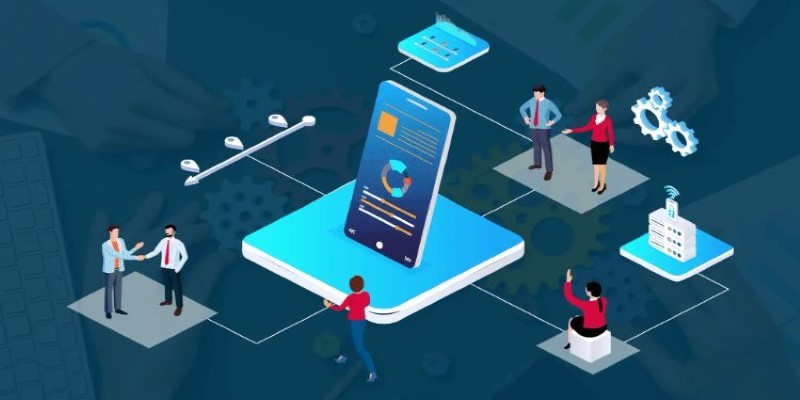
Top 10 Sales Force Automation Apps for the Retail and CPG Industry
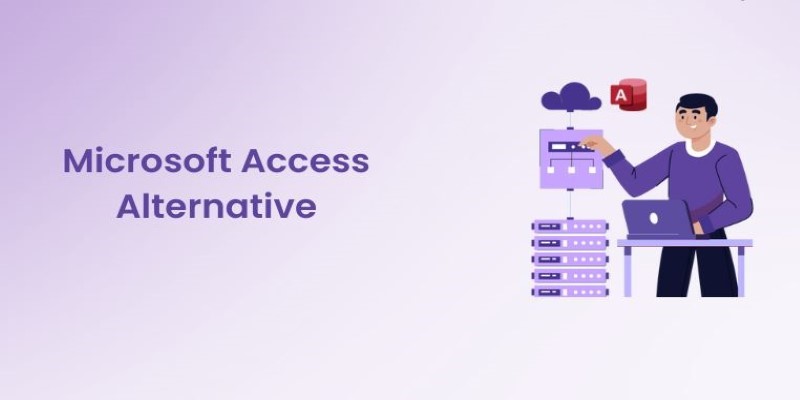
10 Best Microsoft Access Alternatives That Actually Make Life Easier
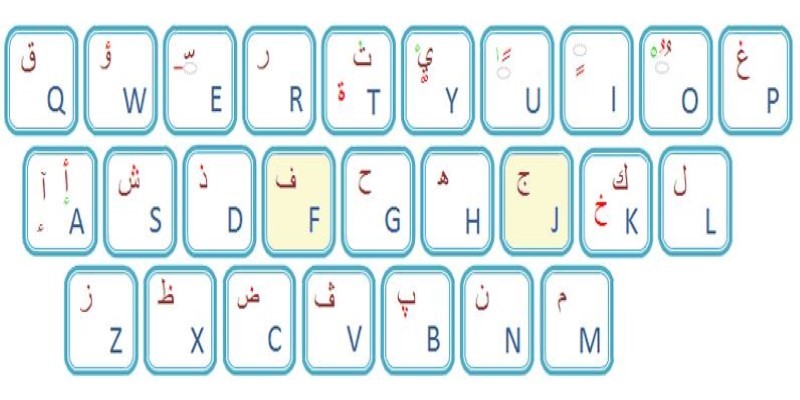
Top Arabic Keyboard Layouts for Typing on Windows
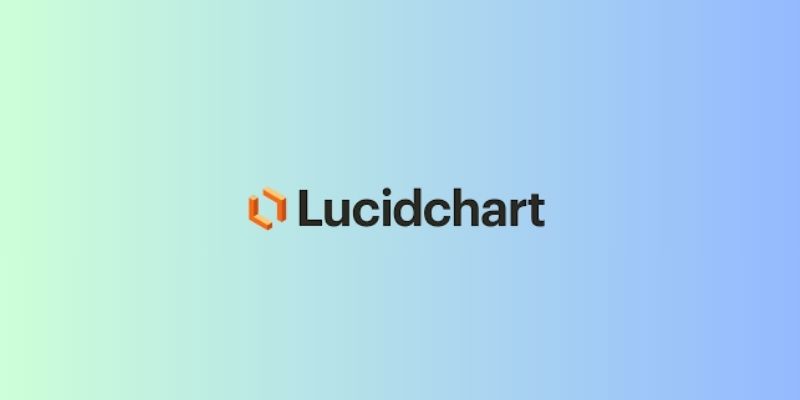
The 7 Best Org Chart Software Options in 2025: Streamline Your Workflow

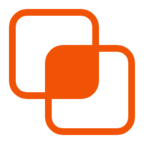 knacksnews
knacksnews