Best Software to Organize and Manage Your Photo Library
Advertisement
Managing a growing collection of photos can be exhausting if you don’t have the right software in place. Whether you're sorting family albums or large batches of images from professional shoots, having a dependable tool can save time and bring clarity. The challenge is picking the right one since every option out there claims to be the “best.” Below, we explore a variety of tools—each offering a unique approach to photo organization.
What Is the Best Photo Organization Software?
Google Photos

Google Photos is one of the most user-friendly options for casual users. It automatically backs up your images, sorts them by date, and can even identify people, places, and objects through AI-based tagging. One of its most appreciated features is the search function—you can type in something like “beach” or “birthday,” and it'll pull up all related photos without needing to manually tag them. The shared albums feature also makes it simple to collect photos from friends and family after events.
Adobe Lightroom
Lightroom isn’t just for editing—it’s excellent for organizing. It works best for photographers who manage thousands of raw files and want total control over sorting and labeling. Lightroom lets you rate images, apply color labels, and create custom folders based on projects or dates. It supports cloud syncing, so you can organize on a desktop and still access your library on mobile. Its tagging and metadata options give you more control than most other tools.
Apple Photos
If you're in the Apple ecosystem, Apple Photos feels natural. It automatically syncs across devices and organizes your images by year, month, and day. The Memories feature curates highlights based on people, places, or timeframes. It’s easy to edit and sort images, especially if you’re already using iCloud for storage. What makes it convenient is how smoothly it runs across Mac, iPhone, and iPad with little manual input.
Mylio
Mylio is ideal for users who want offline access without giving up on intelligent photo management. It links photos from various devices and keeps them in sync without needing constant internet access. You can tag faces, sort by events, or view photos by location through its map view. It's a good mix of automation and manual control, and it's particularly appreciated by travelers who need access in areas with poor connectivity.
digiKam
An open-source tool, digiKam is best for those who prefer a free but robust system. It handles thousands of images with ease and includes features like tagging, face recognition, and advanced filtering. It works well for tech-savvy users who are comfortable setting things up manually. Since it’s open-source, it’s continually evolving based on user feedback, making it a favorite among long-time photo organizers.
Microsoft Photos
For Windows users who need something straightforward, Microsoft Photos offers basic tools for sorting and editing. It automatically groups photos by date and recognizes faces for easier tagging. The interface is clean, and it's integrated into the system, which saves time on setup. While it doesn’t offer the depth of Lightroom or Mylio, it’s great for those who want simplicity without installing third-party software.
Zoner Photo Studio X
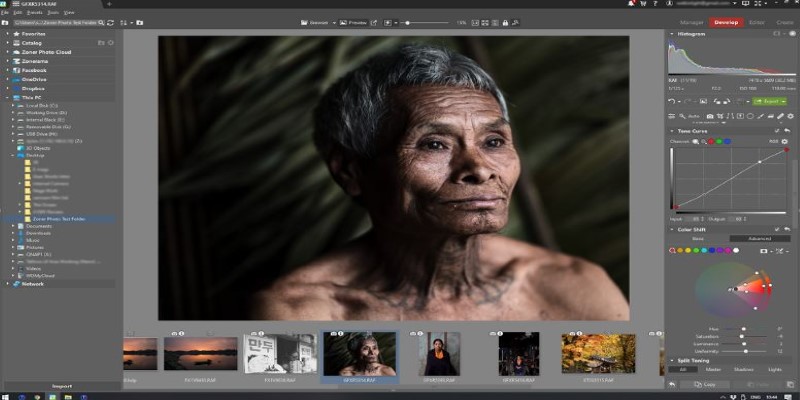
This one blends editing and organizing with a layout that’s easy to navigate. You can tag, rate, label, and batch-edit photos. It also supports cloud storage, and the calendar view helps if you’re organizing by date. The combination of creative and organizational tools makes it suitable for hobbyist photographers who want something more than the basics but without the learning curve of Adobe products.
Magix Photo Manager Deluxe
Magix focuses on quick sorting with features like auto-categorization, duplicate detection, and color tagging. It's less flashy but does the job efficiently. The face recognition is decent, and importing from cameras or phones is fast. It's a good fit for users who want to get organized quickly and don’t need extensive editing tools.
Excire Foto
Excire Foto is known for local AI tagging without uploading anything to the cloud. It analyzes your photos and assigns searchable keywords based on content—like “sunset,” “cat,” or “mountain.” This keeps things private while still benefiting from smart sorting. It’s especially useful for users who prioritize privacy but want fast search options.
How to Use a Photo Organization Software?
Now that we’ve looked at various options, we’ll focus on how to use Lightroom effectively for photo organization. Start by creating a consistent import process. When importing photos into Lightroom, you’ll see an option to add them to a collection. Use this. Collections act like playlists—they don’t move files, they just group them. Create folders that reflect your workflow or life events, like "2024 Events," "Client Shoots," or "Personal Projects." Apply keywords and metadata during import. Set up presets for this so you don't have to repeat the same labels every time.
Once inside the Library module, use flags, stars, and color labels to filter images quickly. For example, flag the best shots during your first review. Then, go back and use star ratings to narrow them further. Finally, color labels are applied to sort by edit priority or stage. Filters help you find exactly what you’re looking for—even if you have tens of thousands of photos. Smart Collections, which update automatically based on rules you set (e.g., all 5-star images from 2024), help you stay on top of things without needing to manually revisit everything.
Conclusion
Choosing the best photo organization software depends on your needs—whether you’re looking for simplicity, advanced control, or offline access. Google Photos works well for casual users, while Lightroom offers depth and structure for professionals. Others like Mylio, Apple Photos, or digiKam strike a balance based on your ecosystem or workflow style. But once you’ve picked a tool, using it well makes all the difference. Good organization isn’t just about storage—it’s about being able to find what you’re looking for without frustration. The right tool, used with a consistent system, makes that possible.
Advertisement
Related Articles

Best PCB Design Software to Streamline Your Workflow

How to Use Google Sheets: A Beginner's Guide to Mastering the Basics

Best Ad Blockers for a Cleaner, Faster Web Experience

Best Food Delivery Software for Restaurants in 2025
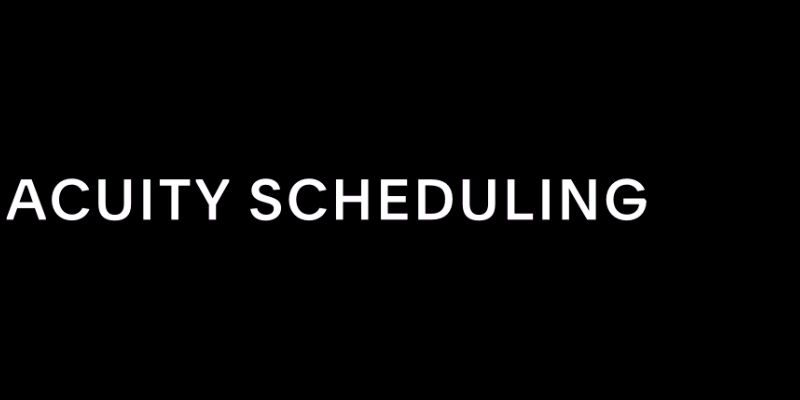
Maximize Efficiency: 7 Ways to Integrate Acuity Scheduling with Your Other Apps
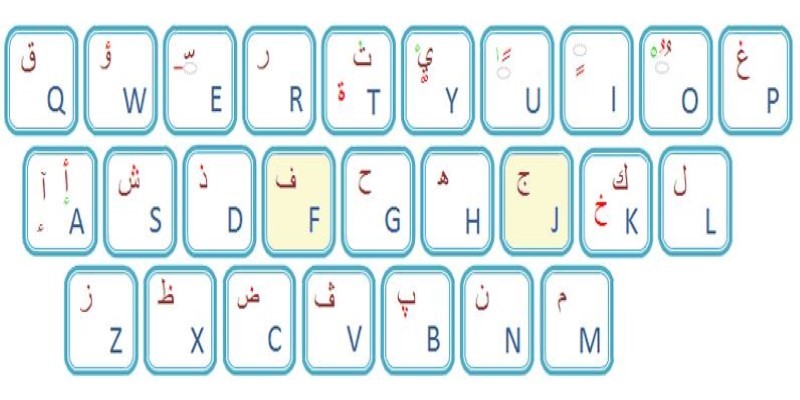
Top Arabic Keyboard Layouts for Typing on Windows

Best Tools to Manage Field Service Operations Efficiently
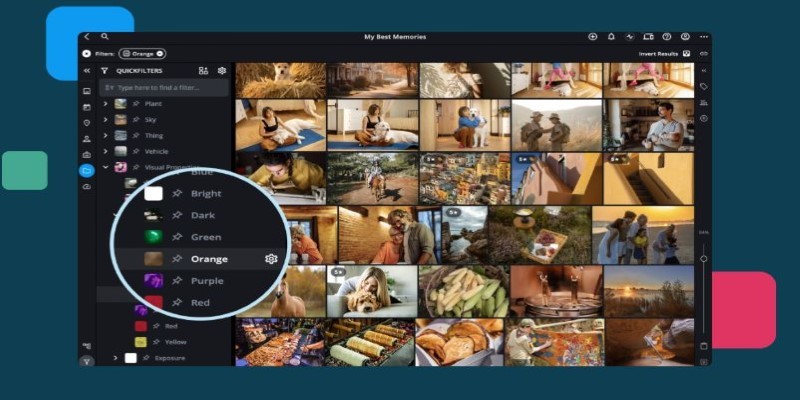
Best Software to Organize and Manage Your Photo Library
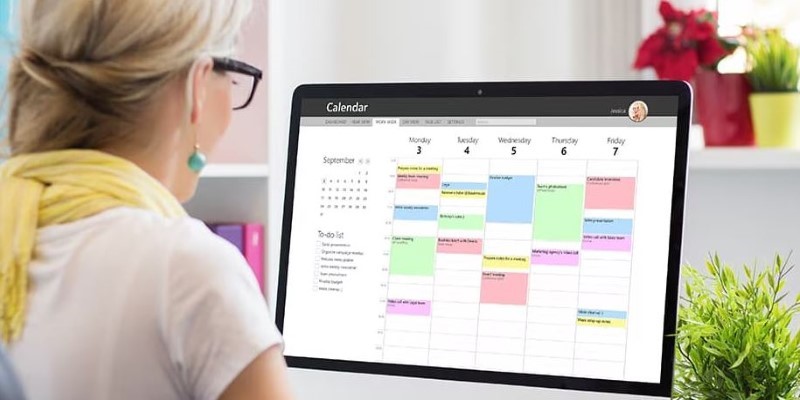
Reliable Calendar Programs for Windows Desktops
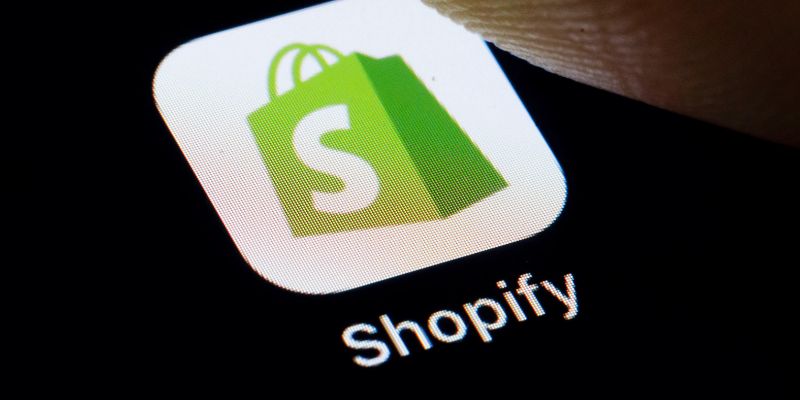
The 6 Best eCommerce Website Builders for a Successful Online Store in 2025
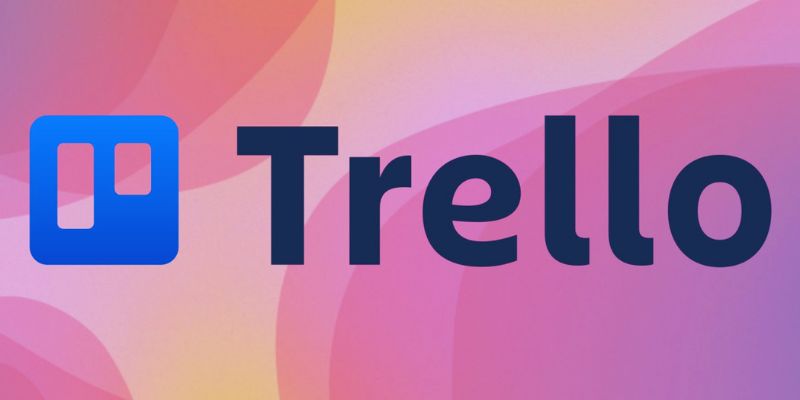
Master Trello: How to Create Recurring Tasks for Seamless Organization

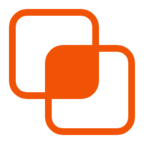 knacksnews
knacksnews